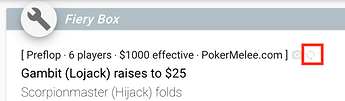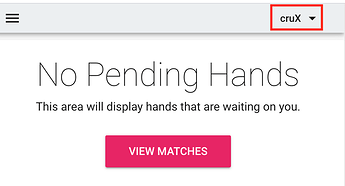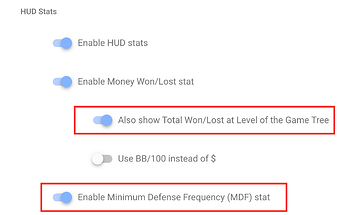Note: you must be a Patron Member to be able to use this feature, see this F.A.Q. on how to upgrade your account to Patron.
HUD stats are now AUTOMATIC, they will just start appearing as you play and receive hands.
HUD Stats display information on your opponents’ frequencies, and are displayed right within hand histories like this:
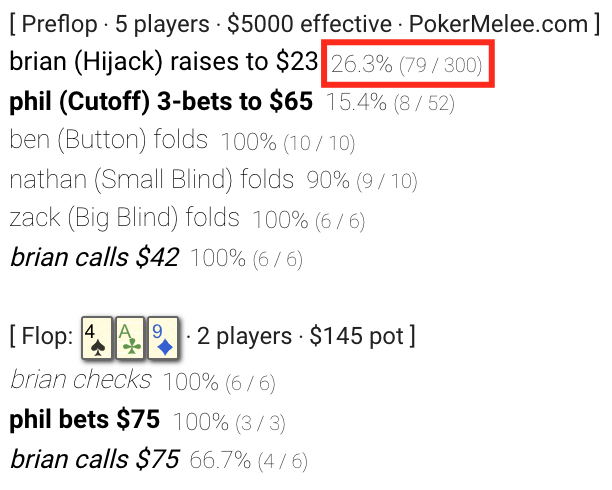
HUD Stats will display both in your current match’s Pending Hands as well as in Player and past Match Analysis.
To use HUD Stats when reviewing hands simply click the refresh icon shown below to get stats for the current table only:
If you don’t see the refresh icon shown above, enable HUD Stats by:
-
Click your name in the upper right:
-
Click Settings
-
Make sure Enable HUD Stats is ON:
-
Hit Save
(Important) HUD stats must be regenerated to update.
Optional “Review Mode” Stats can be enabled in Settings:
You can also enable the Show Total Won/Lost at Level of Game Tree and the Minimum Defense Frequency (MDF) stats, these can be found in Settings:
Then you will seem show up in past hand histories (but not in live play).
- Optional Stat #1 - Minimum Defense Frequency (MDF)
For example, the following screenshot illustrates an MDF violation.
To the very small sized flop c-bet ben only defended 71% in total (see DEF stat), we can see ben called 50% of the time and we can then infer that means he check-raised 21% of the time (21% + 50% = 71%). 71% is less than the MDF of 80% which results in an automatic profit for brian of $4.38 with any 2-cards (a.k.a. napkins):
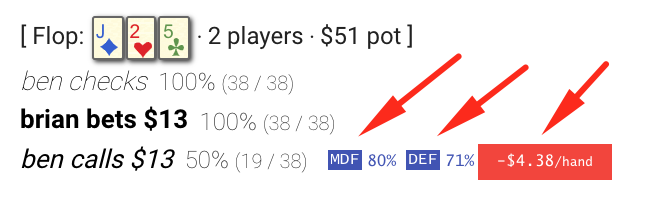
- Optional Stat #2 - Show Total Won/Lost at Level of Game Tree
This stat creates won/loss amounts for each action in the hand.
For example note the brian calls $30 line below:
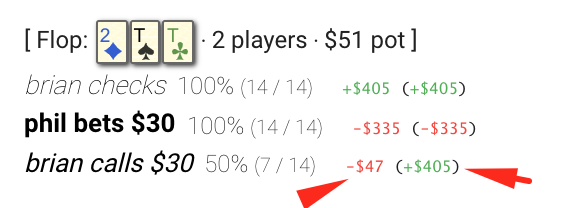
The first -$47 indicates, brian lost $47 in the 7 calls he made at this point in the game tree. However, brian was net profitable (+$405) facing phil’s bet of $30. This indicates brian’s check/raise line was profitable and responsible for the difference.